
Tickets App
Manage your purchased tickets and season pass securely and easily with the EVZ Tickets App.
As of the 2023/24 season, tickets and season passes are only available digitally through the EVZ Tickets App.
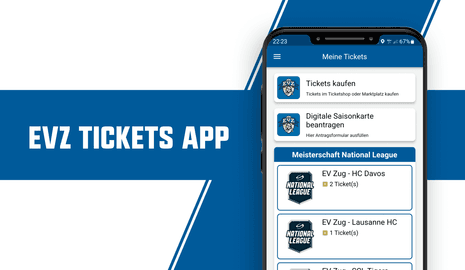
The standalone EVZ Tickets app is exclusively intended for the easier management of purchased tickets (season tickets) and serves as a digital entry ticket to the stadium. It is a secure, mobile ticketing application based on blockchain technology.
Fans who possess a season pass and/or individual tickets can securely and easily transfer their tickets digitally, assign them to another person, or resell them on the EVZ Marketplace.
download link EVZ Tickets App
Information for season ticket holders and about the digital season tickets
To ensure a smooth transfer to the digital season ticket, please download the EVZ Tickets App. It is important to register in the EVZ Tickets App with the same email address you use for your current EVZ login or for ticket purchases in the EVZ Ticket Shop. This is the only way we can link your tickets (season pass or individual tickets) to your EVZ Tickets App account.
You will receive corresponding emails/push notifications shortly before the start of the season when we have loaded your season tickets onto the app.
INSTRUCTIONS FOR USING THE EVZ TICKETS APP
Below you will find all the important instructional steps for using the new EVZ Tickets App. The steps are also visible in the guide:
1. Download EVZ Tickets App
You can download the EVZ Tickets App directly from the Apple App Store or Google Play Store.
2. Register in the EVZ Tickets App
Register with the same email address you use for your EVZ login to manage your season passes/tickets.
Allow access to your contacts and Bluetooth to enable all app functions. The access permissions can be modified later through the app settings.
If you are a season pass holder without an existing EVZ login, it is mandatory to create one beforehand at www.evz.ch/en/my-evz.
3. Confirm your account
After successful registration, you will receive a 6-digit verification code via email. Please enter this code into the designated field and tap on "Confirm My Account."
4. Complete My Profile
Complete your profile with your details. All fields marked with an asterisk (*) are mandatory. Please note that address changes must be made through the EVZ login.
5. EVZ Tickets App in general
Complete your profile with your details. All fields marked with an asterisk (*) are mandatory. Please note that address changes must be made through the EVZ Login.
Your tickets will only be automatically displayed if you used the same email address as your EVZ login during registration (see point 2).
If you haven't purchased a ticket in the EVZ Ticket Shop or don't have a season pass yet, you will see the following message: "No tickets (or season passes) are linked to your email address yet…"
6. Manage your Tickets
You can always find your current tickets on the home screen or in the menu under "My Tickets."
If you have multiple tickets for an event, you can open the event and swipe from right to left to view all additional tickets.
Scrolling down will reveal all ticket information (e.g., game details, date, address, sector, row, seat, additional information, ticket holder).
To access public transportation authorization, scroll all the way down for a ticket (see "Public Transportation Authorization").
7. Personalizing the Tickets (Optional)
The allocation or personalization of a ticket is done through the "Change guest" button or the "3 dots" at the bottom right of the screen (optional):
Using the "Change guest" button, you can personalize your purchased ticket for yourself. Afterward, select the "Keep ticket for myself" button. Your stored profile data will be associated with the ticket, and the ticket will be personalized for you.
Using the additional "Change guest" button, you can personalize your ticket for your companion (e.g., your child) who is going to the stadium with you.
IMPORTANT: Currently, access is also granted without personalization, subject to any requirements imposed by authorities or the association.
8. Forwarding / Return of Tickets
Forwarding a ticket is done through the "Send your ticket(s)" button or the "3 dots" at the bottom right of the screen:
Select the recipient's email address or enter the email address. Send the respective ticket to the person of your choice (using the "Send" button). Before forwarding to a person, you can optionally select more tickets that the person should receive.
Return of Tickets
As long as the ticket has not been accepted by the recipient or an incorrect e-mail address has been entered, you have two options for withdrawing the ticket and resending it.
First open the ticket in the lower menu item “Transfers” under “Pending” and then tap on:
1. Button “Change email address”: After entering or selecting a new e-mail address, the ticket is automatically sent to the new recipient.
2. Button “Cancel transfer”: After canceling, the ticket will then reappear in your app shortly. If necessary, send the ticket again by entering the correct e-mail address.
9. Resale tickets on the Marketplace
Selling (Resale) a ticket is done through the "Resale in Ticket Shop" button or the "3 dots" at the bottom right of the screen:
To offer your tickets for resale on the EVZ Marketplace, select the "Resale in Ticket Shop" button and confirm the prompt with "Yes." Log in once with your EVZ credentials at the login screen (choose the "Stay logged in" option). The selected game for resale will open in the app. Accept the terms and conditions, and confirm the resale with the "Release for Sale" button.
After approval, your ticket will be made available on the EVZ Marketplace. You can then find it in the "Tickets Submitted for Resale" section in the EVZ Tickets App or in your user profile in the Ticket Shop under "My Tickets."
10. Taking Back Tickets from the EVZ Marketplace (Resale)
As long as the resale has not been successful, you can withdraw the ticket for personal use at any time:
In the "Tickets Submitted for Resale" section, you can access the corresponding ticket and withdraw the resale by using the "Cancel Resale" button.
Alternatively, log in to your user profile in the EVZ Ticket Shop and go to the "Resell Tickets" section to withdraw the respective resale.
The ticket will be automatically made available for management in the app shortly after the withdrawal.
The usage of tickets (QR code)
The QR code is necessary for entry and is automatically activated by the system approximately 24 hours before the event. The ticket holder does not need to take any action. It is a valid ticket even if the QR code is not yet activated.
Public Transport Authorization
You can access your public transport authorization by scrolling down in your ticket.
For National League home games, you can travel for free on trains within the tariff association from 3 hours before the start of the game to the BOSSARD Arena and until 2 hours after the game on public transportation (bus/tram).
IMPORTANT: This does NOT apply to Champions Hockey League games and friendly matches.
video tutorial
Do you have any questions?
We are happy to assist you. Simply fill out the contact form, and we will address your concern as soon as possible.